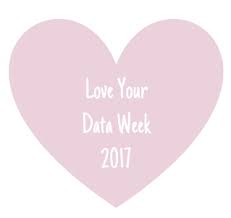
It is Love Your Data Week and a key part of doing geospatial work is “Finding the Right Data”! The Big Ten Academic Alliance Geoportal strives to make relevant data easy to discover and fit into your workflow. While the data displayed in our portal comes from a variety of sources, it is often possible to access or download the data through our site. You can see what options are available in the tools box at the right side of the data info page. Three of the most common data formats are JPEG/TIFFs, Web Services, and Shapefiles.
JPEG/TIFFs: Scanned historical maps from our library collections are often available for download as either JPEGs or TIFFs. These maps can be viewed as images in your favorite image browser, but they do not have geographic location embedded within the file.
Web Services: These data are hosted online by a university, government agency, or another organization. You can use the URL to open the data layer in an online mapping program without having to download it first.Shapefiles: The data will download as a zipped folder containing 3-7 files. For most online mapping programs, you can upload the entire zipped folder. If you are using a desktop GIS program, unzip the folder before using.
JPEG/TIFFs: Scanned historical maps from our library collections are often available for download as either JPEGs or TIFFs. These maps can be viewed as images in your favorite image browser, but they do not have geographic location embedded within the file.
Web Services: These data are hosted online by a university, government agency, or another organization. You can use the URL to open the data layer in an online mapping program without having to download it first.Shapefiles: The data will download as a zipped folder containing 3-7 files. For most online mapping programs, you can upload the entire zipped folder. If you are using a desktop GIS program, unzip the folder before using.
A quick way to visualize data from our geoportal is with ArcGIS Online.
To load a web service:
In the geoportal, click on Web Services and copy the link that opens. In ArcOnline, select “Add Layer from Web” from the Add Data dropdown. Copy the URL from the geoportal into the URL box. Click “Add Layer.”
To load a shapefile:
Download the shapefile from the geoportal. In ArcGIS Online, select “Add Layer from File” from the Add Data dropdown. Click “Choose File” and select the downloaded zipped folder. Click “Import Layers.”

